How To Cancel Twitch Prime?(Step by step Guide)

Hey guys! Do you want to know about a fabulous video gaming platform Twitch Prime? then I am here to tell you everything about it. And if you want to cancel your subscription, then you will find the details of that also step by step in this article.
First of all, let me explain some of the basic features of Twitch Prime for the persons who are new to this platform.
- Twitch Prime is the videogame streaming premium service for Amazon Prime subscribers.
- Twitch offers streaming videos from broadcasters and also provides a chat room where users can interact with each other and broadcasters too.
- Twitch Prime includes exclusive in-game content and bonus game, subscription of twitch prime channels without an extra cost.
- The service is available in the following countries: The UK, the US, Mexico, Canada, Italy, France, Germany, Belgium, Austria, Spain, Japan, Netherlands, Luxembourg and Singapore.
- Amazon acquired Twitch.tv in 2014 since Twitch is the king company for live video-game streaming. The collaboration of these two companies results in Twitch Prime service allowing the users to take benefits of both Twitch and Amazon Prime. Twitch Prime launched in 2016.
How To Join Twitch Prime?
- If you have Amazon Prime membership, then go to your Twitch account and select the option to connect both the accounts to take benefits from some of the advanced features.
- If you are not an Amazon Prime member then apply for that either from your Amazon account or from your Twitch account. And then link both of the accounts to take benefits of its premium features while playing video games.
What is Twitch Prime membership?
Twitch Prime membership is a monthly payment to the individual channels on Twitch streaming service which helps streamers financially and let them stream content more frequently.
How to Cancel Twitch Prime
There can be several reasons behind canceling your Twitch Prime subscription. Please share your reason it can be any of the following:
- You just wanted to take benefit from free trial period of a month.
- You don’t find this interesting or having a bad experience while playing?
- Do you have any financial reasons?
- You don’t have enough time to play now?
- You do have your games to play?
- You have searched for all the features which Twitch Prime had offered you and not getting anything new now.
Are you sure to terminate your Twitch Prime subscription? if yes, then here is a step by step guide for you to help cancel your subscription. So stay tuned with me till the end.
1. Cancel your twitch Prime subscription along with your Amazon Prime subscription
If we cancel Amazon Prime Subscription directly then that will automatically cancel both Twitch Prime and Amazon Prime subscriptions. Please follow these steps to do so:
- Log in to your Amazon account.
- Hover over the top right corner of the page reading “Account and Lists”.
- Select “Your Prime Membership” option in the dropdown.

- Now on the left side, look at the “End Membership and benefits” option. Click on this option.
- The following screen appears to you. Click on “End Membership”.

- Now next 1-2 screens will appear confirming you for cancelation of subscription. Click on “Continue to cancel” every time. and your subscription will get canceled.
2. Cancel your twitch Prime subscription only without canceling Amazon Prime membership
If you are an Amazon Prime member and want to terminate your Twitch subscription-only then follow these steps:
- Log into your Twitch account.
- Click on the “My Profile” icon.
- Click on “Settings” from the menu as shown below:
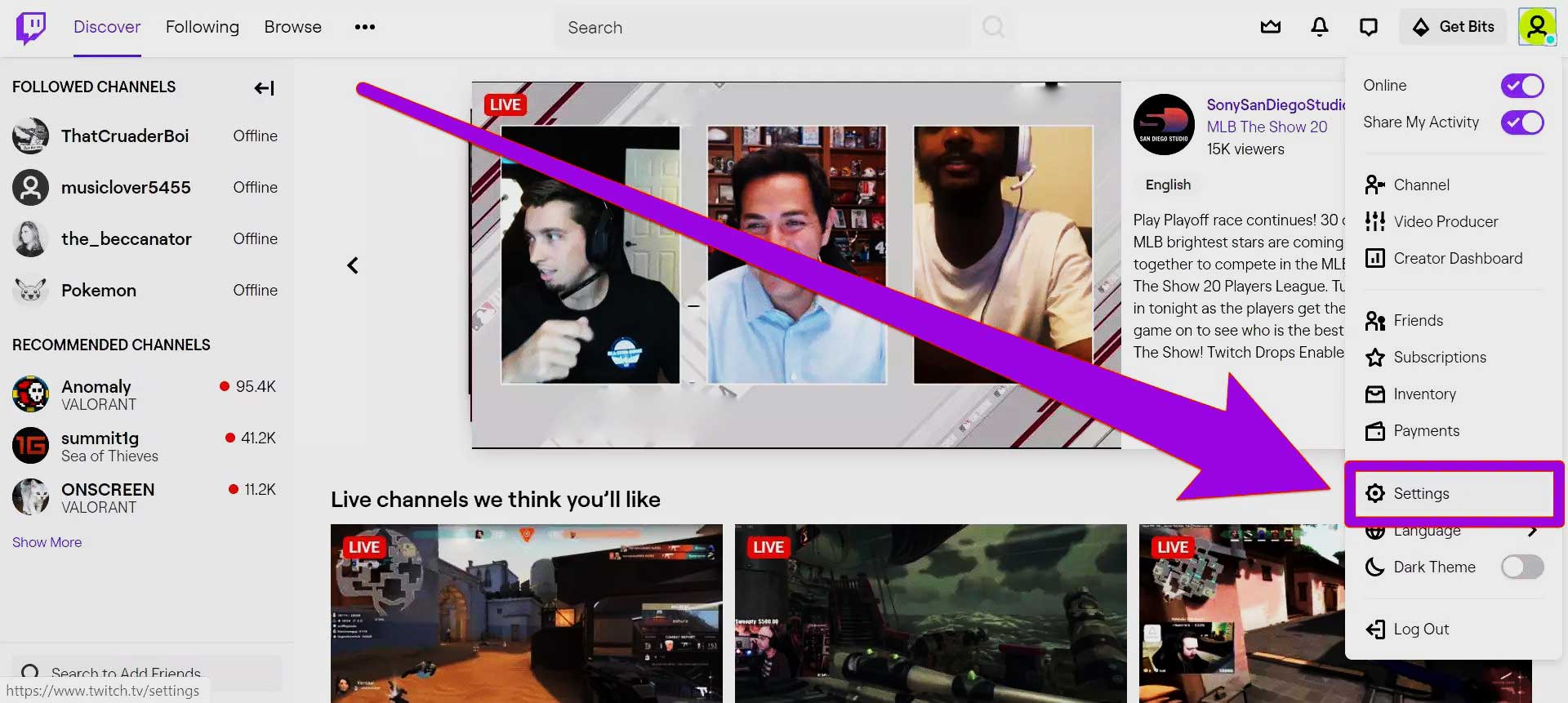
- Click on the “Connections” tab on this page.
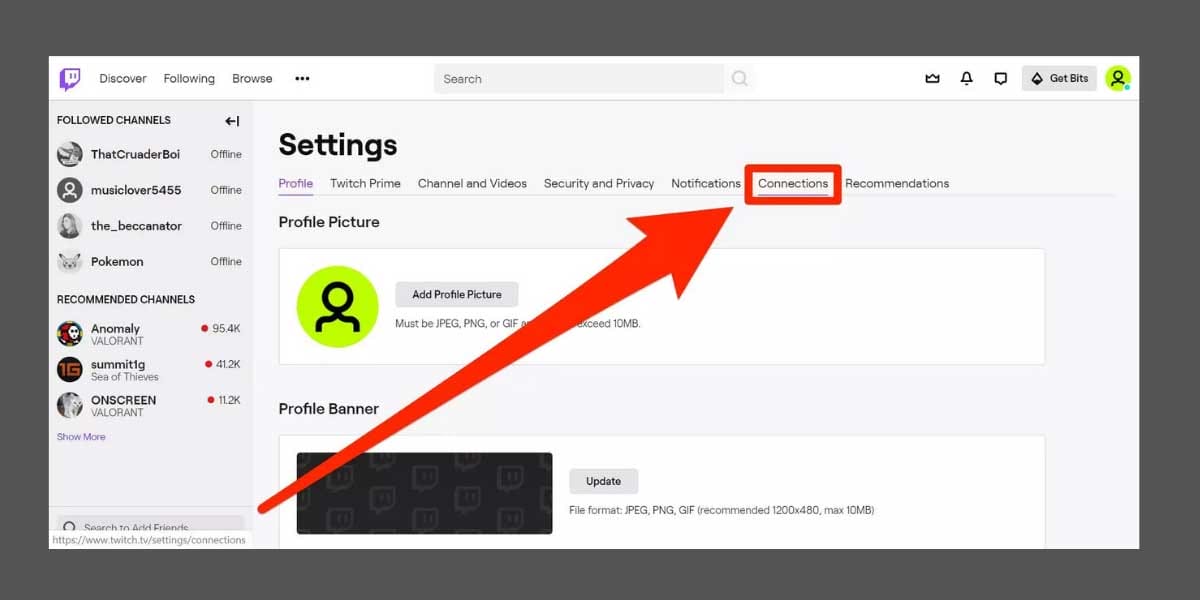
- Click the “Disconnect” button which appears in front of the Amazon section. Unlinking your Amazon and Twitch accounts causes you to lose access to some of the features such as Cheering with Bits and Prime Gaming.

- After Unlinking these accounts, Your Twitch account would get deactivated automatically after the date of renewal met.
How to Cancel Twitch Prime Subscription After Free Trial Period?
Method 1:
To cancel your free membership, just wait for the end of the current 30-day membership period. After 30 days, the subscription will expire.
Method 2:
Otherwise, you can follow these steps too:
- Just Click On “Your Prime Membership Account”.
- Click on The “End Trial and Benefits” on the bottom-left.
- Select option “End My Benefits”.
- Select “Continue to Cancel” or Keep My twitch Membership.
Method 3:
An alternate way you can also select is to change your settings and select the option “don’t renew your subscription”. This will automatically end your subscription after the free trial period ends.
- The following screen appears to you. You can select any of the options for this cancellation:
Conclusion
Twitch Prime is a perfect service for you if you are fond of watching videos and playing video games. But many times, several people face a lot of problems while canceling their subscription. So, in this article, I have explained how to cancel the Twitch account subscription step by step. Hopefully, your problem gets solved here. And if still, you are facing any problem then please share with me in the comment section. Also, please let me know the reason for this cancellation.
